
PRODUCT OVERVIEW
Price: $30
Brand: Apple
Categories: Operating System
👍 Pros: Welcomed new features on an already great OS makes Lion a nice addition to the OS X family.
👎 Cons: It’s a small update and there are a few minor bugs that need to be worked out before
✅ Bottom Line:
OS X, the foundation of any Mac user’s environment. It’s where we all began. Before everything went mobile, it was there. It’s Apple’s home button, their foundation, and it’s just been upgraded. Enter Mac OS X Lion.
With each incremental update of OS X, I always manage to find a few things that make me say things like, “Oh awesome” and “That’s convenient” or “Oooooo, pretty.” The fact is all of the update to the OS X family have brought along some nice features that have made my life a little more convenient. That being said, they’ve also brought their share issues as well, and Lion is no different. To be fair, the first Mac OS I’ve actually owned was Tiger, but I’ve used most of the earlier OS X cats in school, friend’s computers, and elsewhere. So I’ve seen OS X move through each update and gradually become more refined over the years.
Pros

First and foremost, Lion has taken the already pleasant UI of Snow Leopard and made it just a bit nicer. The new adaptations of things like Spaces and Exposé (now called Mission Control) make the key features a bit more practical for every day use. Most of the other standard applications have seen some UI changes as well. Preview, for example, has seen had a few minor changes to make using it a little bit easier, while Mail and Calendar have had a major changes both on the surface, and behind the scenes. I’ll keep the focus on some of the bigger changes, namely Mail and Mission Control.

Mail has had one hell of a facelift, and at first it was a lot to take in. The old version of Mail wasn’t a complex email client. It was simply put, a way to read and write emails. Over the years a few changes came along to make it more feature rich, but it was never a deep application. The new version, however, is a big step forward. The new organized layout of messages and grouping of conversations makes Mail a breeze to use, once you get used to it. I’ll be honest, at first it was a bit of a struggle to adapt to the new layout, but after using it for a few days, it has become a one of the best email clients I’ve ever used. I’m now more prone to responding from Mail than I am from my iPhone (which used to be my go-to mail client). It integrates almost seamlessly with Exchange, Gmail, MobileMe (obviously), and even my old AOL account that my co-workers found out I had a few days ago (They will never let me live that one down). The old versions of Mail integrated well too, but this one just feels nicer. It feels right. The accounts are set up through System Preferences, so any account that has shared Emails, Calendars and Contacts can be set up in one location, and work across the entire OS, similar to iOS. Personally, that was one of my favorite features of iOS and I’m glad they brought it to the desktop.

One of my now favorite additions to Lion is Launch Pad. Launch Pad takes all of your systems applications and puts them into this pseudo iOS display for quick launching. To use it, simply click the Launch Pad icon in the dock, and it pops up similar to how the Dashboard comes up. It seems like a sort of dull feature, but if you’re like me, and you keep only the most important of apps in your dock, this is a much faster way to navigate to those less important apps that you only use every now and then. You can move them around and organize them however you want, in the same way you’d organize apps on iOS. So if you’re familiar with that, then you’ll get this pretty quickly.
Mission Control is one of the new features that, I think, has finally hit its stride. Like I said earlier, it replaces Spaces and Exposé, which never really caught on with me. This, however, has a much more refined interface that is much easier to use. Mission Control, if nothing else, is a better implementation of the same general idea. It displays not only all your open applications, but it also displays all of your spaces and what’s open on them. The combination of which makes it really is to stay organized when you have a lot of applications running at once. In addition, each desktop space can now have a unique background image, letting you run amuck with all sorts of pretty pictures, and more importantly, helping you differentiate between each desktop. While I can’t say for sure that I’ll continue using it indefinitely, I can say that for now, it’s helping me stay a little more organized.
On top of the major updates, there are a bunch of new, smaller features that make using OS X a more well-rounded, pleasant experience for the user. Things like Resume and Auto Save make the over-all application experience a bit more refined and less stressful when you make a mistake and quit without saving, although right now, they only seem to work in Apple software. I tried to get it to work in Photoshop, with no success. Air Drop is a cool way to share with other Lion users on your wireless network, and the multi-touch integration in Lion is nothing short of great. Once you learn the various gestures to control the multi-touch options, you’ll be moving around with ease. Lion is definitely a great step forward, but it’s also a small step forward.
Cons

I’ll be honest, there isn’t much to say here, and most of my complaints are obvious bugs that will most likely be worked out in the coming updates. For example, this random error message keeps popping up that says it can’t connect to a server. I have no idea what server it’s trying to connect to or why. I didn’t initiate any connections, so whatever it’s doing, it’s not because of something I started. Also, every now and then, a message will pop up and when you hit “OK” or “Cancel”, it doesn’t go away. It just sits there. Waiting. For what? I’m not sure. Most of the time, I’ll just throw it on another Space and ignore until I can restart again.
The biggest concern that I, and many others are having, is the fact that Lion just isn’t the big of a difference. The changes that are there are definitely nice, but they are incremental, and they’re few and far between. In a world where each version of Windows brings massive overhauls of the OS, and even the iOS upgrades see some pretty major changes, it’s hard to grasp the simple fact that OS X just doesn’t do it that way. OS X is about small upgrades. Why does Apple do it this way? Who knows. If I had to guess, it would be because they’re spacing out upgrades so they don’t run out of things to change before the inevitable OS 11. So while the upgrades might pale in comparison to Windows upgrades, it’s hard to argue with them when they’re only $30.
Summary
Over-all, the changes in Lion are welcomed. There is just enough there to make it a worthwhile purchase for most users while leaving enough out to save room for future upgrades. The $30 price point makes it a sort of no-brainer upgrade for users looking to take their computers to the next level, and the App Store availability makes Lion possibly one of the easiest upgrades the PC world has ever seen. Even though some of the bugs have yet to be worked out, Lion will surely be a success amongst the Mac user community.
Hmm. You said you didn’t really use spaces on 10.6. I use spaces like crazy. I have my web browser in the middle space, mail on the right and other things all around it. They ruined spaces in lion, and I don’t think I’ll upgrade myself. New mail, and an iOS launcher don’t seem particularly compelling. I already use thunderbird (mozilla) for mail and quicksilver makes a launcher basically unnecessary. Y’all can keep your new stuff, as long as you stay off my lawn!
To each his own I guess. I think the combination of spaces, expose and the Multi-touch gestures make it much more accessible in Lion
Spaces, pre Lion, was one of the most useful features of the OS, Lion breaks it and breaks it bad. Both my digital photo workflow and my web development workflow were much more efficient (I can’t stress how much more efficient) before Lion gave us the cluster-mess called ‘mission control.’
Before Lion:
Aperture opened dual-screen in Space 2, Photoshop in Space 3, Mail in Space 4, web browsers in space 1 and my chat clients visible in all spaces.
I could switch from managing my photo library to editing photos to mailing them to clients fast and efficiently
After Lion:
Everything opens in the same space, I have to go through mission control to spread apps out to various spaces, but if something is on the main screen of space one, I can’t move it to the secondary screen of space 2, no, for some reason that’s not allowed. I have to move it to the space then go to the space to move the windows between screens. If you’re having trouble following this description, you know the pain I am going through to set things up the way they used to work.
Lion has some bugs that put different windows from the same application on different spaces … very useful when trying to compare two versions of a complex javascript file.
Mission Control is a disaster and the reason I will hold off upgrading on my iMac for as long as I can.
And as far as gestures, I can only think of one that’s appropriate….
I’ve heard that complaint a lot, and am curious why they changed it. Were there any major complaints about Spaces pre-Lion?
The only complaint I remember seeing of pre-Lion spaces was that they weren’t integrated with Expose… which is what Mission Control seemed to solve. With 10.7.2, the only thing really missing from pre-10.7 Spaces is the grid layout, which I think isn’t ever coming. Everything else they kept or restored.