
Ever since its announcement, we’ve all been excited about iOS 5. When I say “we” I mean me, and maybe some other people, but I haven’t been able to verify that. Anyway, if you want your iOS 5 right now, you’ve got it.
First, let me say, this is a “AT YOUR OWN RISK” project. There have been reports of phones getting bricked, although I’m sure you’d be able to recover it so it’s not that serious, suffice it to say, BACK UP YOUR PHONE FIRST!!!!
Ok now that you have BACKED UP YOUR PHONE, let’s move on.
Download iTunes
First, you’re going to need iTunes 10.5.whatever beta. Yes, it’s still in beta, but the install will not work without it, so just shut up about it already.
You can download it from one of the following links:
Also, if you’re on Windows, you might want to download the iCloud Control Panel, although it probably doesn’t work yet.
Download iOS 5
Once you’ve got that stuff installed, it’s time to download iOS 5.
- iPhone 4 (GSM)
- iPhone 4 (CDMA)
- iPhone 3GS
- iPad 2 (Wi-Fi)
- iPad 2 (Wi-Fi & 3G GSM)
- iPad 2 (Wi-Fi & 3G CDMA)
- iPad 1 (All)
- iPod Touch (3rd Gen)
- iPod Touch (4th Gen)
Installing iOS 5
Now that you’ve downloaded the appropriate software, installed iTunes 10.5, and BACKED UP YOUR PHONE, now you’re ready to begin the installation process. Fair warning to Mac users, this process is not “magic” and it doesn’t “just work” so if you’re in over your head, maybe sit down and read about the 4S.
- Ok first, open up that DMG file. Windows users, grab 7-Zip, it’ll help you out.
- Mac users, once you open that, you’ll get your standard “install disk” icon, with an .ipsw file in it, save that to the desktop. Windows folk, you’ll run into a .hfs file inside the .dmg file, open that as well and you’ll find the .ipsw, move the ipsw to your desktop.
- Connect your iThingy to your computer and open up iTunes. Jump to the “Summary” tab when your device pops up.
- Now you need to tell iTunes to RESTORE your iPhone with iOS 5. To do so, hold down the option key (Mac) or the shift key (Windows) and click the restore button.
- Navigate your way to the .ipsw file on your desktop and open it. The update should take about 5-10 minutes, and once it’s complete you’ll need to restore from the back up you did earlier to get all your music/photos/videos/apps/whatever back.
The update may not work the first time, if you run into any problems try restoring to iOS 4 by clicking the restore button without holding down option/shift. The process for me took a few tries before it finally all went through, I kept getting stuck at the “Verifying with Apple” part. If you’re really not having any luck, jump back to iOS 4 and be patient. It’s not worth bricking your iDevice.
After that, you should be good to go! Enjoy iOS 5 a week or so earlier than everyone else! Be sure to remind them how much cooler you are, but you’ve got an iPhone, so they probably already know that anyway.
Source: Locker Gnome
I upgraded without a hitch, but I was already on the beta so that might have been a factor.